Writing the review
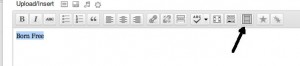
fig 1
Each review is written as a separate post. You can start a new post by selecting the drop down bar marked POST and selecting Add New. The title of this post must be the name of the film you are reviewing. Below the title is the main text field to enter your review. At the top of this field you have two tabs – Visual (Mode)” & HTML. The latter allows you to write your review using your own html code. Unless you know what you are doing, you will find it easier to write in the Visual Mode. It’s basically a WYSIWYG version rather similar to most word processing programs on computers. If you want to make text bold, for example, highlight the text and click the bold box on the toolbar above the field. Similarly there are boxes for text alignment, bullet points, hyperlinks and so on. Above that there are four more icon options allowing you to insert media such as pictures or video from the Media Library. (You should really add items to the Media Library before embedding them into your review – click here to find out more.) Hovering your mouse above any of these buttons usually reveals a hint tab as to what they are.
There is also one you won’t have seen on your word processor called the “imdb link transformer” (see fig 1) This allows you to tag film titles you may reference. Once tagged, these titles will display a pop-up box link with info from the imdb about that film. Whilst writing your review (in Visual Mode) simply highlight the name of the film, then click on the icon shown in fig 1. And that’s it. Simple but effective.
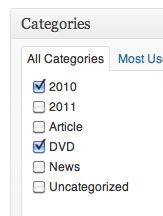
fig 2
Be sure to categorise your post by ticking the appropriate boxes in the category section (see fig 2). In addition to this there is also a separate movie genres section. This can be found just below the category section. You can always select more than one genre if it’s required. To see the genres available click the “Choose from the most used tags” link.
All our reviews also carry a star rating from zero to six. Zero, naturally, is a complete disaster of a movie. Six should only ever be used a few times in your lifetime! You get the idea. To insert a rating, click on the Star button on the toolbar at the top of the edit field (again only when in Visual Mode). When you click it, it will ask you how many stars you would like. Type in a number from 0-6 and voila! It will place a shortcode in square brackets into your post. Don’t worry if you can’t see the stars in edit mode. They (should) appear when the review is published.
Publishing your review
Once you have completed writing everything you will need to publish your review. This can be done using the blue “publish” button in the top right hand corner. If your review isn’t finished and you merely want to save what you’ve done so far, click on “Save Draft”. Once a post is published, the two buttons become one blue Update button. In this section you can also choose when you want your review published by editing the date. You can back date or set a date to come. Be sure that once you’ve pressed “OK” on this, that you also then press Publish too! It will then publish the review on the date set.
Alright so far? Don’t worry, you’ll pick it up really quickly. And these pages will always be here to help you, as will the adminstrators.
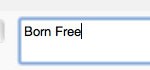
fig 3
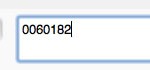
fig 4
Once last final touch to your review, again involving the IMDB. You will notice that all our reviews have a sidebar on the right that has relevant information from the IMDB about the film being reviewed. Linking this sidebar is not automatic and requires a little help from you. When editing your review, you will notice a window below the edit field labelled Custom Field. Click the drop down menu in this section and select the option “imdb-movie-widget”. Then in the value box next to that, type in either the name of the film (fig 3) or the film’s imdb ID number (fig 4) if you know that.The latter can help distinguish between versions of films if they have been remade, or share their name with another film. Then hit the “Add Custom Field” button and save your post by clicking the Update button.
Finally, I should stress that whilst there is an autosave feature that occasionally kicks in, it would be advisable to manually save at regular intervals to avoid loosing work.
House rules
- Naturally, avoid using Spoilers (giving away plot twists etc…)
- Nothing libellous please.
- If the film has already been reviewed on this website, tough! Don’t re-review.
